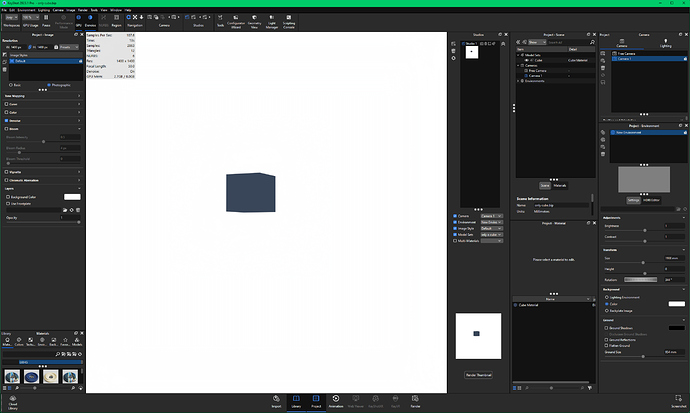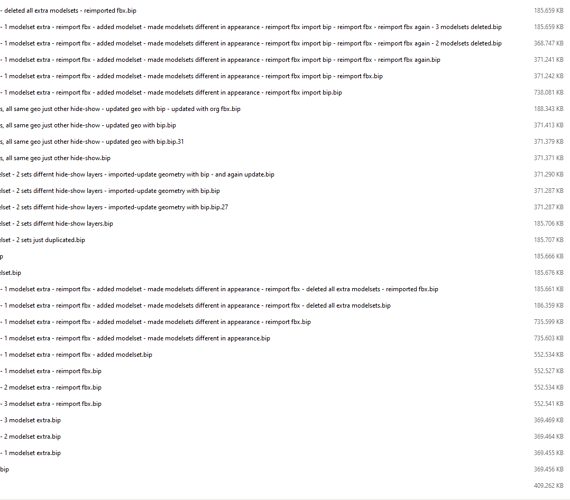So I’ve run into this issue a lot over the years, and it’s getting easier to troubleshoot but is consistent:
Working in a file, it starts to bloat, becoming bigger and bigger, sometimes 2-3GB even. These files take forever to open, and even longer to save, and often crash the entire PC when saving (e.g. screen goes black, video card freaks out and becomes VGA res from 4K, etc.) I thought it was this PC, but it happens across users as well.
Once a file has this issue, it seems to be almost like a viral infection. I mean that a file made up of its parts, when saved out as a disparate part, does not reduce in size.
Case in point, this is the nuclear option and not hyperbole: I’ll have the file open, create a new model set that’s blank, do edit>add geometry>cube. I can then delete EVERY other model set, thus obliterating every material, I can gut every single camera, every image setting, every environment. This cube will have no material from the file, I’ll do ‘Save Active Model Set as’, and/or export as .bip, - file size is still 3GB. Makes no sense.
Any export of any kind still results in the same issue. Doing Help>Open (Recovery Mode) doesn’t provide any relief.
Even trying to import the geometry from one of these files into a blank file, creates a 3GB file.
Lo and behold - exporting only the geometry (e.g. a single part) as an OBJ, suddenly it’s only a few MB in a new save.
Also, saving out an FBX or GLB, 25mb.
Exporting every piece of geometry, and saving all materials from the file to the Library, and rebuilding the file in a new file… what was 3GB is now 100mb.
This seems to be the only way to fix these huge corrupt files, but it takes a LOT of manual labor, If anyone has a better fix, I’m all ears.