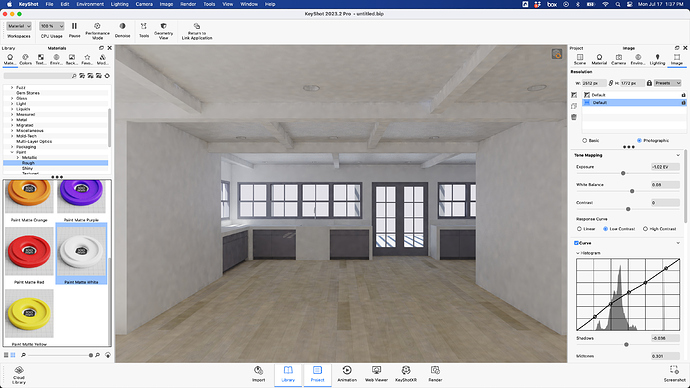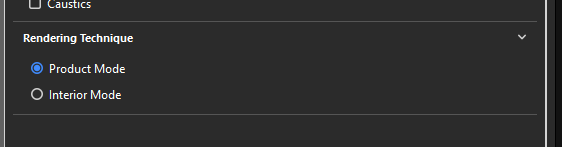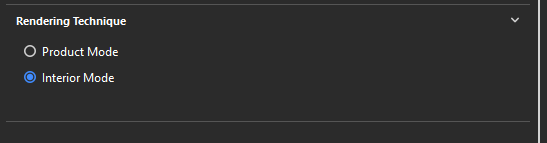Hello, I’m new to Keyshot, and my renderings and live rendering view are insanely blotchy/blobby or grainy, (see image attached) is there any way to reduce this or is it a graphics card issue? Im on a mac with an m2 chip and using Keyshot with Rhino.
I’ve scoured the internet for tutorials on this with no luck, please help!
Thanks,
Jesse
Hi @jesse.taylor,
I haven’t used KeyShot a lot of interiors but I know this from V-Ray as well. It’s a result of having too little light inside the scene which makes it hard for a renderer to get an even picture. But this depends a lot on the settings you use.
A render tool shoots like billions of light rays/particles from the light sources to the object you want to render. Those bounce around your scene until the maximum amount of bounces is reached or they fly out of the render area.
So to reduce this you need to up the values under the lighting tab. In this case I think it would help to put the lighting choice to interior and increase the GI (global illumination) bounces to a higher number.
If you increase the numbers the render time will increase as well. As you are on a Mac there is not really a dedicated graphics card (it’s on the M2 chip) so you are forced to use CPU mode. Which will be much slower than rendering the same scene with a dedicated GPU.
To make it easier for the renderer you can also do some tricks like add some invisible lights in the interior. For example a big area light at the position where the camera is. I reckon in reality there is also some window behind the camera so there would be light from that side anyway.
That way you help the renderer a lot and you don’t need that much bounces. In V-Ray for example it also made a difference how the geometry of your glass is. If those are two solids it already need 4 bounces to enter the room if your light comes only from the outside. So you help it already if the glass was just a simple plane than the light particles are much faster inside your room where they can do their job.
If needed you can also send me the scene (via PM/wetransfer.com) so I can take a look what works best in this example. But I think adding light sources within the building helps to reduce time and up the quality. You can also add some invisible area lights in front of the windows on the inside of the building so it’s easier to calculate for the renderer.
1 Like
Hey,
The Splotchiness you see might also be caused by the “Smooth Global illumination” setting.
Try to go to the “Lighting” tab in the Project window.
Then find the Rendering Technique section
In there you might see the “Smooth global illumination” check box.
Try disabling that and instead enable the Denoise option via the ribbon.
In most cases that should give you a better result and less splotchiness.
Oscars suggestions of course still remain valid to improve your rendering quality.
1 Like
Hi Niko,
That option ‘Smooth Global Illumination’ sounds interesting but I guess it’s only available on CPU renders. If I click interior I do see the grey line drop a bit but without the option appearing.
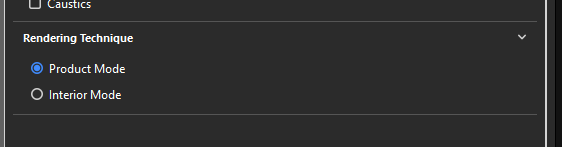
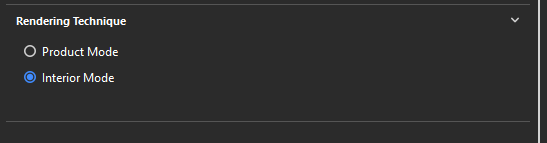
Hey Oscar,
“Smooth Global Illumination” is what could be considered KeyShot’s legacy Denoiser. Since it is more or less a legacy feature, you will not find it for GPU mode.
1 Like