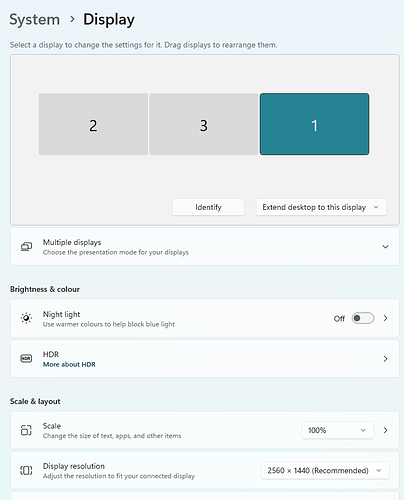Pallets that are torn off and placed on second monitor don’t stay where they are saved in the layout manager.
I have 2 screens, and yes they are mismatched in resolutions. But, I cannot get the Project Material pallet to stay on the right hand screen. I have the main UI on my left (larger) screen, and drop a couple of pallets on the right screen for quick access. This is the main Project pallet, and then I grab the Material pallet and put that on the right screen as well. When I open KS or select that layout from the drop down, every time the Material Pallet will jump to the left screen and hover over the main UI that is on the left screen. Single screen layouts where everything is docked seems to work perfectly, but once pallets are undocked and floating, and using the 2nd screen, they don’t save correctly.
This is a fresh install of both Windows 10 and KS2023, updated and with fresh preferences. I’ve tried deleting all my layouts and preferences, and still getting the problem. I will try to get a screen capture of the issue if that would help.
Was doing some research and sounds like this has been an issue in the past-
This sounds like the same sort of problem, although they were able to fix it by making sure none of the pallets were docked near the edge of the screen. Mine isn’t being fixed that way though. Interesting to find though.
did some more testing, and now it looks like layouts aren’t saving at all, new projects or saved projects.
Same here, triple screens. I filed a bug report earlier concerning some stubborn panels who never stayed put. I would prefer a system like Adobe uses which is really flexible and it’s easy to save and reset your workspace as well if you mess it up.
Guess Adobe has a patent on their way of doing it since KeyShot is not the only program where it’s hard to organize it a bit.
Yeah. Adobe and Cinema 4d really have the UI figured out, as much as Adobe annoys me in general.
Anyone have any dual monitor workspace layouts they would care to share? I’d liek to test out to see if its something in my preferences that are messing things up.
Also I know in the past there had been issues with KS being installed for Everyone or Just For Me, wondering if this is one of those issues. But not sure how I can change that without doing a complete uninstall and clean reinstall to choose a different location.
I just created this one, not sure if it will work since I’ve also a monitor at my left and put this on center and right monitor. Closing KS and opening it did leave all in place, well almost, seems the items on the right screen got an extra ‘titlebar’ height of space above them.
It’s the .txt file, remove the .txt for the workspace file. Had to be creative 
My KS is installed ‘Only for Me’ since it’s in AppData/local if you’ve it installed for ‘everyone’ and want to change you of course need to uninstall > reinstall but that won’t take more than 5 minutes I would say. The default save location is the same I think of both versions.
oscar.ksw.txt (2.8 KB)
I would make sure, that both monitors has same font scaling applied. This made trouble in past releases. (AFAIK)
OK did some testing,
@oscar.rottink thanks for the file, it did work until I tried to change it. Then when I applied the changes to the layout, it started going wonky again. The indiviudual panels that I had torn off and placed on the second screen would be positioned over the main display randomnly.
@marco.wodarz It is true that I did in fact have differennt scaling for each monitor, 100% on the smaller monitor, 125% on the larger monitor. Matched them both to 100% and the problem still exists.
Also seems like now its randomly decided not to save the changes I make to the layouts, but then it will. Not sure if this is a folder permissions issue or what. I tried to bring over the least amount of cruft from KS11, but I imported everything, I didn’t do the big NO of just copying files into the new folders from the old version.
Does it throw an error in the log file if you try to save a layout? If it was a permission error I reckon it should be in the log if you’ve it set on ‘Information’ (at preferences Interface > Log > Threshold.
Not sure if you use a Mac or PC but if it’s PC you could try to launch Keyshot with right click ‘Run as Administrator’ that rules out any permission issues you might have. I was trying to find the location of the ksw files but no luck yet, must miss some location somewhere.
Forgot to check the error log!
(13:00:49) QMainWindowLayout::tabPosition called with out-of-bounds value ‘0’
That seems to be the ongoing error.
I remember that error from the beta of 2023. I’m not sure how coordinates are handled but maybe you have the top of the monitors not really aligned so for example the y value of your second monitor gets negative. Of course it shouldn’t make any difference in software but you could check if that might be the thing. Or Keyshot assumes monitors have the same resolution in pixels and if it’s different it can’t handle it well.
It’s just guessing from my side, I can’t find the error in my logs anymore.
Ok things are getting a bit nutty now, I just realized my SHIFT+LMB shortcut to copy a material from a part is missing. Its selecting the group instead. In the Hotkeys section of the preferences i cannon find anything that has to do with copying materials. I can see applying copied materials with the SHIFT+RMB shortcut.
I think this is heading towards a reinstall. I’ll probably pull KS11 off as well, and just start from scratch.
Ugh.
I’m real lousy with shortcuts so I don’t know many but I do see ‘Apply Copy’ under materials in the Hotkeys section. I guess that’s not actually the same as copy material. Ain’t the same as ctrl-c but like when you have a material selected?
If you just keep the documents folder like it is a reinstall should be quick.
yeah, KS 11 was super quick to copy and paste matierials between objects, copy material was SHIFT+LMB paste was SHIFT+RMB. Not sure where that went, if that’s a 2023 oversight or if my install truly is borked up. Think I will be doing a reinstall when I’m done with this project.
Thanks for your feedback!  . Just to give short status:
. Just to give short status:
Our QA and development teams have worked into this and we have been able to locate 3 problems in this area. There was a bug in a 3rd party library when scale on screens were different, the same library also had a (non-bug) behavior change (on hidden windows) triggering an issue as KeyShot relied on the earlier behavior and finally a thrid issue was found on our site.
The above mentioned issues have been fixed in the code and we believe workspace store/restore will work better in dual/multiscreen setups in KeyShot 2023.2.
Hi @thorbjørn.martsum,
Not sure if your comment also applies to 2023.2 Beta, but here it doesn’t remember it’s workspace. Well, partially it does. The bunch of panels at my centre screen should be at my right screen. This workspace was also created in 2023.2 Beta so no old leftover. All screens have same dimensions as well.
Maybe it has something to do with how the displays are numbered in Windows but that shouldn’t really make a difference I think. Basically that’s just how you’ve your cables plugged into your GPU.
Hi @oscar.rottink
Thanks for your comment. 
One of the three issues wasfixed in the first beta (issue in 3rd party library in screens with different resolutions).
The second issue will be fixed in next beta version. Though I called this a “non-bug behavior change” in a 3rd party library, the consequences of modules not agreeing precisely on behavior can be pretty big and this may be the most severe issue in this context and it could produce the behavior you report in your above comment.
The third issue found in KeyShot is not fully (i.e only partially fixed) in the next beta. All the needed changes have been made to the code, but some of them appears just miss the next beta as this is about to go out soon (likely today). We however expect another beta to go out not long after the next one.
Best Regards
Thorbjørn
2 Likes
Hi @thorbjørn.martsum,
I just installed the 74 build and reverting to my earlier saved setup put all in place nicely! Nice work!
1 Like
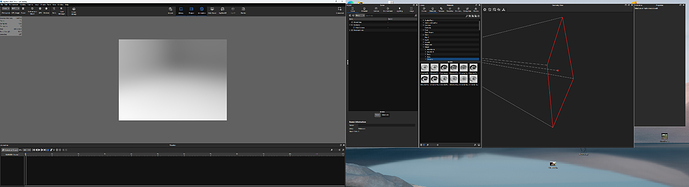

 . Just to give short status:
. Just to give short status: