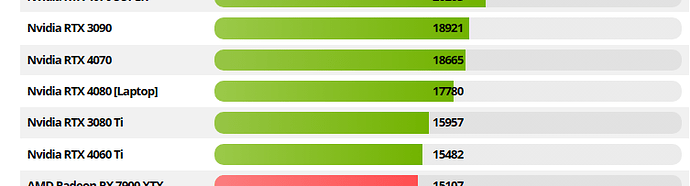I am rendering interior environments with multiple high res textures.
In GPU mode, keyshot is crashing regularly and I’m using approx 7.5gb of the available 8gb VRAM (MSI 4060 8gb). It’s crashing in real time view, not during rendering.
Is there a way to limit the demand keyshot places on the GPU?
I have a decent CPU, but I really want to work in GPU mode for checking the appearance of textures in real time.
If I replace the GPU, am I best to buy one with 16gb VRAM with 128bit bus, or will 12gb with 256bit bus be a better option. It’s hard to know how much over 8gb I need without swapping the card out and giving it a test drive.
Tips/advice welcome.
Try to reduce the polygons, use only 8 bit textures with a total amount of 4 GB in scene, because an “empty scene” needs nearly 4 GB VRAM. Use only one HDRI.
(written in short form on a mobile)
the large buss will only speed up the transfer of the files to the GPU. I don’t believe it will help in the speed of the rendering, since all the data is already on the GPU when you are seeing it in the live view window. Also, you will need to make sure your CPU/Motherboard has 256bit lanes or not, I’mnot that techy enough to know much about it, just know I’ve seen people replace cards and find out that the CPU/MB doesn’t support 100% of the features of the card.
Thanks for the responses. I’ve just ordered a GTX 4060 Ti 16GB to give me some headroom for the scenes I’m working on.
In terms of GPU rendering, do both core clock and memory clock speed affect the rendering time?
Hi Jesse,
Clock and memory speed do matter but not in a way there is a big difference to a 4060 Ti from one brand or a 4060 Ti from another brand. Since they all use the same chips one is just more overclocked off factory than another.
I would have bought a 3090 second hand instead of the 4060 Ti but think they are a bit higher priced. Gives you a nice 24GB of VRAM.
I’m pretty sure your crash was caused by eating too much VRAM but another cause of crashes could be that you’ve overclocked the video card a bit much. I do like to play with such things but in the end it makes things less stable if you go over certain limits 
It’s mainly textures that use up a lot of VRAM fast and when I had 8GB VRAM I tried to remove as many textures as possible. For example, it makes no sense to use textures that only have a certain color if you can also replace them with a vertex color node with that color, or completely remove them if they are for example completely white but connected to opacity.
The amount of VRAM KeyShot reports is imo a cause for people losing work because it crashes. It reports the VRAM KeyShot uses but not the VRAM used in total. If I have Substance Painter open and for example a browser (with hardware acceleration enabled) it will be easily 3GB more. That makes a big difference if you’ve only 8GB. I suggested they changed that value to a total value since that’s the value that matters if you want to keep it from crashing.
What I currently do is just run GPU-Z on the sensors tab on another screen and I can exactly see how much VRAM is actually used by the system.
Thanks for your response Oscar.
I was considering a used RTX 3090 for the 24gb. I went for the 4060 Ti based on the core and memory clock speed being considerably higher, and thinking that 16gb VRAM will still give me some headroom for the scenes I’m using.
I hope my assumption is correct that a 4060 ti with a core clock speed of 2310 MHz and 16gb VRAM will be faster at rendering than a 3090 with 24gb VRAM and with core clock speed of 1400 MHz.
The 3090 is on par with a 4070 looking at results from CineBench 24 in GPU mode
The reason the 4060 Ti is slower has to do with much less CUDA cores which are used to render in all GPU renderers. The 4060 Ti has 4352 and the 3090 has 10496
The amount of CUDA cores has much more an impact than clock speed. Basically the same as a CPU. ThreadRippers etc have low clocks but a lot of cores, they win if software actually uses all those cores (like a KeyShot on CPU mode). But if you play a game a 7800X3D from €355 wins from a ThreadRipper if you play a game which only uses 2 cores/ 4 threads if you’re lucky.
I wouldn’t say it’s a bad buy but it is a bit slower. If KeyShot would implement frame generation for it’s animation rendering than it would be an advantage to have a 40xx serie since it’s not supported on a 3090.
A thing which is pretty cool of the 3090 is that if you have two (and they fit in your case with enough cooling) you can connect them using NVLink and it will give you around 2x faster rendering but also a sweet 48GB of VRAM.
NVidia doesn’t like people using consumer cards for rendering so the 40xx serie has no NVLink possibilities anymore. They need to sell their pro-series of cards to someone 
image source: Cinebench 2024 Scores [CPU & GPU] (Updated Results) (cgdirector.com)
Great info Oscar, much appreciated. Cinebench puts the GTX 3090 22% above the GTX 4060 ti. The downsides of the 3090 is about £100-150 more, this will also be a second hand card and the added power draw.
I imagine many 3090’s have been worked hard. Do you think it’s high risk buying one of these second hand?
Yeah that’s quite a price difference as well. A friend from Finland gifted me his 3090 card (happy me) and used it also for occasional mining crypto since he needed to heat the house anyway. But it works perfectly.
Here in The Netherlands I wouldn’t buy a second hand card from a eBay kind of site but we also have a computer/geek forum where lots of people just always want the latest hardware and those people are know how to handle hardware.
Power draw will be huge although I think rendering doesn’t actually needs as much as gaming looking at my cards. Maybe it’s even nice if you’ve a new ATX 3.0 power supply with one lead going to the card. Although I never had a special one. But they have like a single cable which can carry 600W so it can provide plenty. Don’t think I would buy it just for a card but if you need some more new hardware it’s worth to consider.
Someone from the UK who races with us online buys a lot of his hardware at some kind of computer exchange where you even get two years warranty on things. Might be a bit more expensive but he brings things back pretty often if he has issues and they just return the money. But he also swaps a lot of hardware and you get a nice amount of money back as well.
I’ve asked him the name since I forgot but think it’s pretty known in the UK. Got a reply, CEX so guess it stands for Computer Exchange.
In the end prices of cards are pretty crazy these days, even second hand. On the other hand it’s brilliant what you can do with a powerful GPU. Like for example running your own AI stuff locally if you’re into graphics or music. I’m still amazed what is currently possible with a powerful GPU.
If you only render stills I wouldn’t really be bothered by the 22% difference, GPU renders are pretty fast anyway. But if you want to do some animation the time adds up.
In the end it’s about budget and how you use a card. If rendering is just a extra to show a client how things will be it’s different than a client who actually pays for just the renders and there is more pressure on deadlines etc. I’ve noticed it can also be time consuming if you want models to fit in a certain amount of GB.
If I buy from CEX I’ll have a short warranty, but I’ll pay £680 which is £240 above a shiny new 4060 ti 16gb. For my purposes (all stills), and quantity of work I think the 4060 is more than adequate. I estimate my scenes will require about 12GB of VRAM so I still have some headroom. The render times are still in the acceptable range.
Oscar, I really appreciate the time you have taken to engage with this topic. You’ve given me good info and helped me make a decision.
I also think you will be happy rendering with the 4060 Ti. And NVidia is making all models quite messy so for very little it’s clear how only within the 40xx series the speeds are.
And if you’re going to render more you can always sell the 4060 Ti and who knows the prices finally drop a bit more for other cards. The guy I talked to said added later you would get about 220 if you would trade in a 4060 TI and a 3090 would be around 550 at CEX and I totally understand that’s not really worth it.
For me the 8GB was often a bit of a puzzle to get the scene fit. And now most of my scenes won’t really get past 12GB so I reckon 16GB is plenty.
I always try to manage the textures a bit since they simply take up most space. If something is in a background and you won’t see any bump map anyway why add it. And if you render some CNC things from wood it’s cool to have a very high wood texture so you can create some nice close-ups as well but all props in a scene can do with less resolution.
Good thing to realise is that if you ever use 16-bit textures for bumps/roughness they get converted internally by KS to 32-bit so they take up quite some space in the VRAM.
I did read that 16bit textures are bumped up to 32bit. I’m very much still finding my feet with Keyshot, I’m rendering large interior scenes so I’m experimenting with texture resolution, for many renders I can use much lower texture resolution than I’ve been using. I’ll use high res for close ups only.
The 4060 ti has just arrived, so I’ll report back on it’s performance once it’s installed.
I just installed the 4060 ti 16gb. Using the keyshot viewer benchmark the score is 77.04. The 4060 8gb was 61.26 so a nice improvement of 25%.
I also rendered the interior scene here: https://www.keyshot.com/resources/performance/ and it rendered 650 samples in 410 seconds (1.58 samples/second). But the image is very noisy:
Although 650 samples isn’t specified on the performance page for the interior scene, I assumed this based on the samples/sec rates and the time taken for various cards. Am I missing something here?
That score is right I think, I think I scored close to 100 with my 3090 (using a bit higher clocks than default, there’s a little tool where you can change them and I like playing with such things).
Like every renderer scenes with less light are harder to render and need more samples. That’s why I use denoise a lot. The denoise in KeyShot is a bit aggressive and I hope you can tune it a bit more in future versions but it does get rid of the noise.
The white dots are cause by having caustics enabled I think. I wouldn’t use caustics in such a interior scene since it doesn’t add a lot.
In f.e. V-Ray a scene like this also takes a lot longer to render if you want less noise and sometimes I make it easier on the renderer to add an area light where the window is, just on the outside. That’s where the light comes from and you force more light into the scene which makes the noise less. If the result is too bright you just correct it using the curves on the image tab or in post using Photoshop or another editor.
Thanks for the feedback and info Oscar. I’ll try removing the caustics of the benchmark interior and give it another go. Initially I thought the white dots where down to insufficient samples, but even after 8000 samples the dots are still present.
Oddly in the benchmark interior scene, denoise is off/greyed out and can’t be switched on. Any reason for this? Is there a nested setting that will enable denoise?
That page you pointed to was actually completely new for me  It’s also a pretty old one looking at the hardware used.
It’s also a pretty old one looking at the hardware used.
I just downloaded it and I indeed noticed the denoise is locked and it doesn’t have caustics enabled. Wonder how that’s done but I reckon they changed some things in the file since I’m not aware there’s a documented option you can lock those things. Same with other properties under the image tab.
It’s funny since I think I’ve the guy who created the scene at fb or LinkedIn from my Sketchup days I think.
I will try if I can change this scene to something which will renders faster without all noise. I noticed that all those white spots are caused by the white thing on the desk and if you disable it the fireflies are gone

I see Martin has also used an area light for the window, always helps. I’m going to puzzle a bit and if I have something I’ll share it here. Think this scene was made for CPU since that seems to work better just terribly slow on my oldie i9 9900K.
Thanks for confirming the denoise is not ordinarily disabled. I’ll try and remove the white thing and re-render.
Generally I have been happy with the 4060 ti for the large scene I’m working on. I’m currently in GPU mode, denoise on, and viewing res of 1440. I am getting a bit of lag when moving a free camera around the scene, it’s not terrible but a bit frustrating. I saw a list of settings to speed up real time rendering, but most were CPU based. Could you direct me to a list settings that may speed up GPU in real time? For this job, I am working with lots of wood grains, so denoise is essential when applying and adjusting textures.
This render I did with denoise on at 1600x1600 pixels with 1024 samples and took around 142 seconds here on a 3090.
The glass thing has a totally white specular and in this example I changed it to basic glass which seems to help.
I’ve uploaded a new KSP with the GPU/Denoise if you want to play with it:
In the end the denoiser does a good job getting rid of noise but it’s even better if you’ve less noise to start with. More samples can help but more light helps even more. The above file is original if it’s about the lights and I’ll see if I can optimize a few things. Good learning experience for me as well.
In this version I cranked up the area light and instead of an HDRI I changed it to ‘Sun/Sky’ which wasn’t an option back then I think.
Besides it’s all lighter you also see more detailed shadows casted by the plant and on the floor. Also the render time went down with almost 50 seconds (95 now). Of course a minute won’t hurt much with a still but with an animation it means 20 minutes for every second rendered (on 24fps).
Just to show you how more light also impacts render time a lot. And it’s way easier to get a bit too bright image darker than the other way around. So I’ll always try to be on the ‘bright side’.
Very informative Oscar. I’ll try your adjusted scene on Monday when I’m back at work. As you say, it’s far easier starting in Photoshop with brighter image.