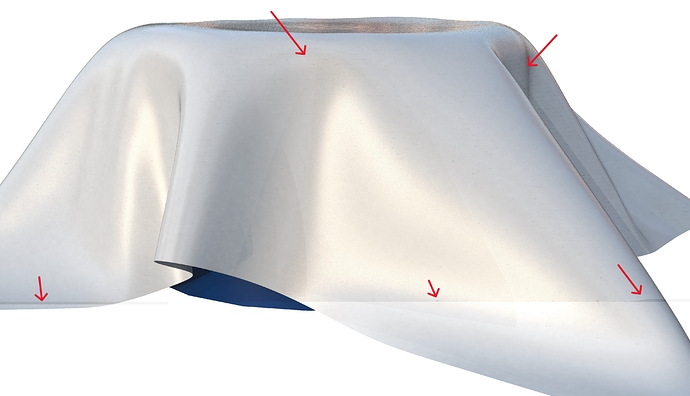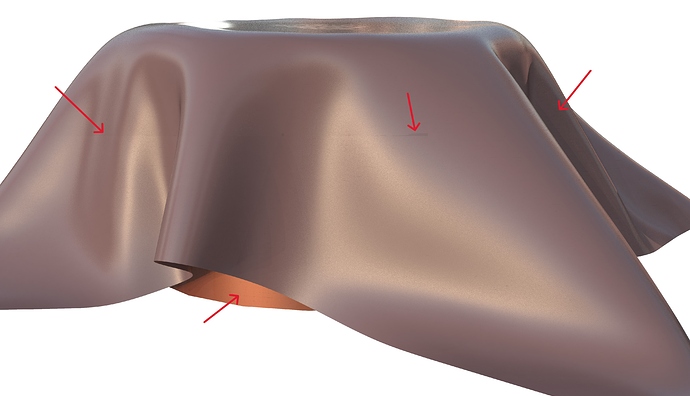Hi everyone, I have encountered an issue where rendering results are coming out stripy (that’s the only I way I can describe it). I have been using Keyshot pretty close to 10 years now, so I have a solid grasp on trouble shooting when issues pop up, however, this one has stumped me. I can’t share the original files I first noticed this on - due to IP, however I was able to recreate it using a stock model in the cloud library to demonstrate the issue.
I am currently running keyshot 10.2.113 (working on getting upgraded to 2024 hopefully next week, so that may solve this issue?).
Things I have tried so far:
-Changing environments and its size
-Scaling model / changing scene units
-Changing materials / colours
-Changing between lighting presets and shadow quality
-Scaling textures if any are present
-Rendering in CPU mode
-Re-tessellating entire model
-Checked export model quality from solidworks
-All drivers are up to date
-Recreated same issue on keyshot files that were created months ago that originally had zero issues
-Rendering for different lengths of time (2 minutes vs 30 minutes vs 1 hour) with no difference in results
-I don’t believe its a dead pixel issue as the pixels are grey, not black.
-Tested on two different computers now - same results
-Restarted my computer several times
If you can share this test model I can take a look and test for example how it is in 2024.
On the top image I can imagine part of the object is below the ‘floor’ but that doesn’t explain the other things.
My first thoughts:
- the model position isn’t above the ground. The horizontal stripe might caused by the ground plane that the fabric intersects.
- after re-tesselation it should be worth to recalculate the normals and change them to get smoother results.
- not sure if UVs are adopted to the geometry
i have been the my own victim of Marco’s #1 many times. its one of those things that should not matter if you have ground shadows tunred off and you don’t have a ground object in place, but there it is and it only happens once in a while.
I think it’s because a renderer should have some ‘limit’ for it’s bounces while calculating the render. If there wouldn’t be some kind of artificial/virtual floor there has to be another kind of ‘limit’ to get the photons bouncing back else they get ‘lost’ in space and that would make the render times longer since you would need more samples.
Above the ground that’s limited by the HDRI/Environment size and ground size I guess. Not sure if it’s just the ground size or both.
But maybe I’m wrong, I also noticed it a few times and I thought it was something like that which could explain why it happens.
I appreciate the offer to test in 2024. I will send you a message with a wetransfer link
I’ve been there a few times too - I’ve gotten halfway through a large queue of camera angles only to realize the model wasn’t snapped to ground, the shadows look weird, and I just created more work for myself. So now snapping to ground and centering the model is one of the first things I do with every file
This could be fixed in 10.2 as well.
Just take a look into with the geometry view to check the position.
Overall it is just guessing, when not seeing the scene.
In these cases a contract with a reseller is very helpful.
So importing with snap to ground would prevent this, or am I wrong?
Just for those who encounter the same issue…
Mostly by accident I figured out that I got the same result with the scene of Lyn if I interrupted the render before it was actually finished. That would give some kind of artifact always looking a bit different.
Lyn tried to do some time limited renders and noticed that at her system they stopped a second or just some milliseconds before it was actually at the time limited. Cleaning up the PC and reinstalling KeyShot 10 fixed it.
Thank you Oskar a lot for your helpful explanation!